Creating a Multi-Stage Dockerfile for a GoLang Web Service
Multi-stage Dockerfiles are a powerful technique for building efficient and lightweight Docker images. By utilizing multiple stages in a single Dockerfile, developers can separate the build process from the runtime environment, resulting in a smaller and more streamlined image.
Benefits of Multi-Stage Dockerfiles
- Smaller Image Size: Multi-stage builds eliminate the need to include unnecessary build tools and dependencies in the final image, reducing the image size and improving deployment efficiency.
- Improved Security: By separating the build environment from the runtime environment, multi-stage builds minimize the attack surface and potential vulnerabilities.
- Faster Build Times: Multi-stage builds can optimize build times by caching intermediate layers and only running the necessary commands in each stage.
Multi-Stage Dockerfile for a Gin-GORM Web Service
Consider the following multi-stage Dockerfile for a Gin-GORM web service:
FROM golang:latest AS builder
WORKDIR /app
COPY go.mod ./
RUN go mod download
COPY *.go ./
RUN go build -o main main.go
FROM alpine:latest AS runtime
WORKDIR /app
COPY --from=builder /app/main .
EXPOSE 8080
CMD ["chmod", "+x", "main"]
CMD ["./main"]
Explanation of the Multi-Stage Dockerfile
Builder Stage:
- Uses the lightweight
golang:latestimage for building the Go application. - Copies the
go.modfile and runsgo mod downloadto fetch dependencies. - Copies the
.gosource files and runsgo buildto build the executable.
Runtime Stage:
- Uses the lightweight
alpine:latestimage for running the web service. - Copies the built executable (
main) from the builder stage. - Exposes port 8080 for the web service.
- Sets the execution commands to
chmodand./mainto run the executable with appropriate permissions.
Building the Docker Image
To build the Docker image, save the Dockerfile as Dockerfile in the project directory and execute the following command:
docker build -t gin-gorm-webservice .
This will build the Docker image named gin-gorm-webservice.
Running the Docker Container
To run the Docker container, execute the following command:
docker run -d -p 8080:8080 gin-gorm-webservice
This will start the Docker container and map the container's port 8080 to the host's port 8080, making the web service accessible at http://localhost:8080.
By employing multi-stage Dockerfiles, developers can create efficient, secure, and lightweight Docker images for their GoLang web services, enhancing deployment and resource utilization.